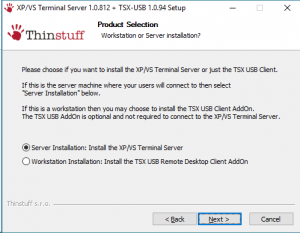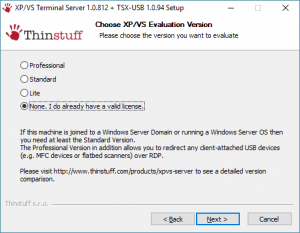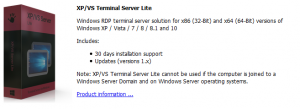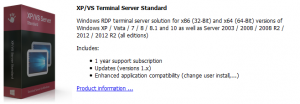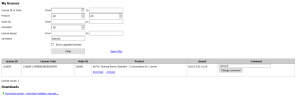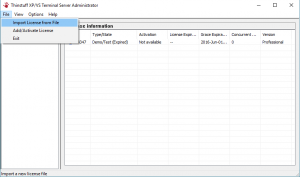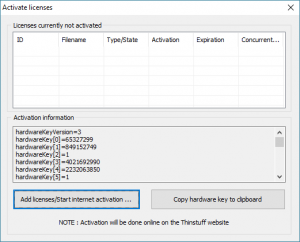Thinstuff is a multi-user Remote Desktop access solution for Windows using the standard Microsoft Remote Desktop Protocol (RDP). Installing XP/VS Server allows up to an unlimited number of users to remotely access all their Windows Desktops and Applications simultaneously. Because compatible Remote Desktop Connection client software is already preinstalled on most devices and operating systems, seamless integration into existing networks without any hardware or software changes is assured.
Installing
To install Thinstuff you will need to get the latest installer for Thinstuff XP/VS Server you can download this by clicking here. When it prompts, you should choose “Server Installation” as below.
Then choose “None. I do already have a valid license.” as shown.
Which Licence?
There are three different licences available for the XP/VS Server from Thinstuff – Lite, Standard and Professional. For enVigil machines we will either use Lite or Standard – we do not need to use the extra features included in Professional.
If your server machine is on a WORKGROUP as in a standalone machine (not on a domain and with local users) then the Lite licence will work for you.
However, if the server machine will end up being on a domain/company network with domain users then you will need to choose the Standard licence.
Activating
Once you have purchased the correct client amount from the Thinstuff online store you will get a listing on your “My Licenses” page, as shown as an example below.
You will need to choose the “Download” option to download a *.tlic file and place that file on the enVigil server machine. Once the file has been moved you can open up the Thinstuff Administrator and choose “File” -> “Import Licence” and select the *.tlic file you have just moved to that machine.
Thinstuff needs a two-step activation process so after importing your licence it is not completely activated. You will need to right click your licence and choose “Activate licenses”. This will show a screen similar to below.
It will give you an option to copy a hardware key to your clipboard after importing your licence, you should do this and then go back to your online account on Thinstuff and choose the “Activate” option (next to the “Download” option in the above image). This will give you a text box where you will be able to paste that hardware key.
You should paste the hardware key into this box and click “Activate License”. After doing this, Thinstuff will then allow you download another *.tlic licence which you should import into the Thinstuff Administrator as you did before. This will complete the activation process and allow you to have simultaneous clients within enVigil.
Thinstuff only has to be installed on the server machine. The enVigil clients use standard RDP (Remote Desktop Protocol) so will not need it. If you are installing onto a PC that will be on a domain and using domain users, you will need to purchase “Thinstuff XP/VS Standard” – if it will be installed on a stand-alone PC (no domain) you will need to purchase “Thinstuff XP/VS Lite”.