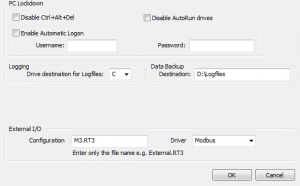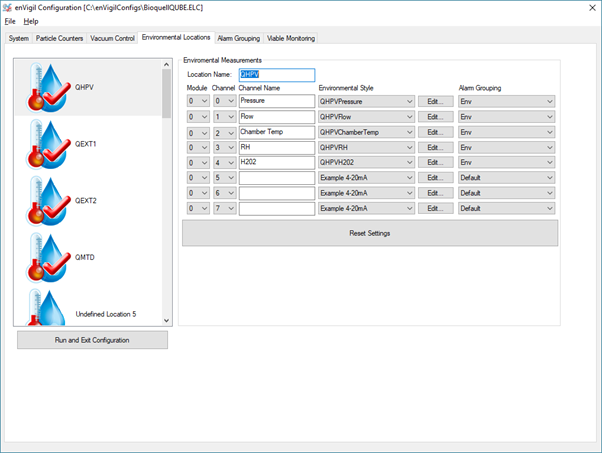Introduction
External IO is an option that allows an external process to run within enVigil PnP. This has been aimed at configuring and running a Modbus driver to return results within enVigil PnP where this has not been possible before. This can allow you to read values from Isolators or other systems and log them within enVigil.
Support for External IO will be included from enVigil PnP version 3.2 onwards. Once the upgrade has been carried out on your security key, you should see the new fields in the “File” -> “System Settings” dialog from the enVigil PnP Configurator – as below;
Setup
If you would like to run a Modbus driver from enVigil PnP, you must ensure the “ConfModbus.exe” and “Modbus.dll” files are included within your enVigil installation directory. These files can be downloaded by clicking here. Copy all four files to your enVigil install directory and run “Register.bat” as an Administrator to register the Modbus driver within enVigil.
To run the driver you will need to ensure that you have a configuration file, in this case, an example Modbus file called “M3.RT3” (any Modbus .RT3 file can be used), placed into your configuration directory under “C:\enVigilConfigs\ConfigName” and you will need to select the driver that you would like to run this configuration file with, in this case “Modbus”. On the next “Run and Exit Configuration” enVigil PnP will start the driver with your selected configuration file.
External IO replaces the environmentals within enVigil PnP so you will not be able to use Series 2000 environmentals and External IO at the same time. When using External IO you will configure the environmentals tab with the names and alarm limits of the sensors and the Modbus configuration to match up with the environmental point ranges (Points 801 onwards, in the image below “Pressure” at “Module” 0 and “Channel” 0 will read the value from Point 801).