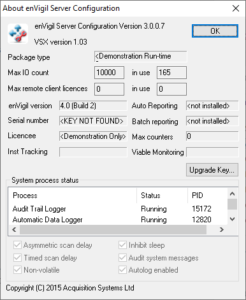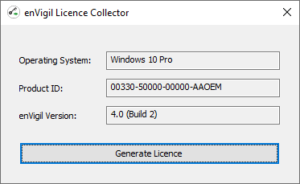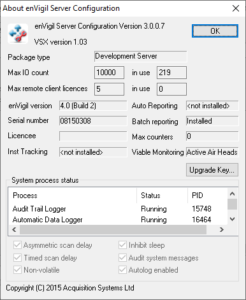Introduction
Starting with enVigil 4.0 – enVigil FMS can now be licensed with a Software Key compared to the current standard of using a USB Key. This allows easier licensing on Virtual Machines without the need for relying on any external USB forwarding devices.
enVigil Software Licensing supports everything that our Hardware Keys currently support, although the initial activation is done slightly differently.
Licence Activation
Once enVigil 4.0 has been installed, you will need to licence the installation before being able to configure and use it. Before activating your licence ensure that you have no USB security key attached to the enVigil server and that if you navigate to the Server Configurator “Help” – “About enVigil Server Configuration” menu, you should see similar to the below;
To activate your licence, you should navigate to the installation directory for enVigil, this would normally be C:\Program Files (x86)\Pharmagraph\enVigil – within this folder is a file called “LicenceCollector.exe” – running this file will display a dialog similar to below;
Clicking on the “Generate Licence” button will create a new file in the same directory called “Licence.db”. This file should be sent to support@pharmagraph.co.uk along with the order number of the project. The Software Licence will be programmed to match the order and will then be sent back to you – you should overwrite the “Licence.db” with the new copy that is sent to you. Restarting the enVigil server will activate this licence as shown below;
Licence Upgrade
The upgrade process is similar to the activation procedure above. When ordering an upgrade for your Software Licence you will need to send a copy of your order along with the “Licence.db” file to support@pharmagraph.co.uk who will then process this upgrade for you and send back the new “Licence.db” file which you should then copy over your current version of the file. Restarting the enVigil server will apply this upgrade.